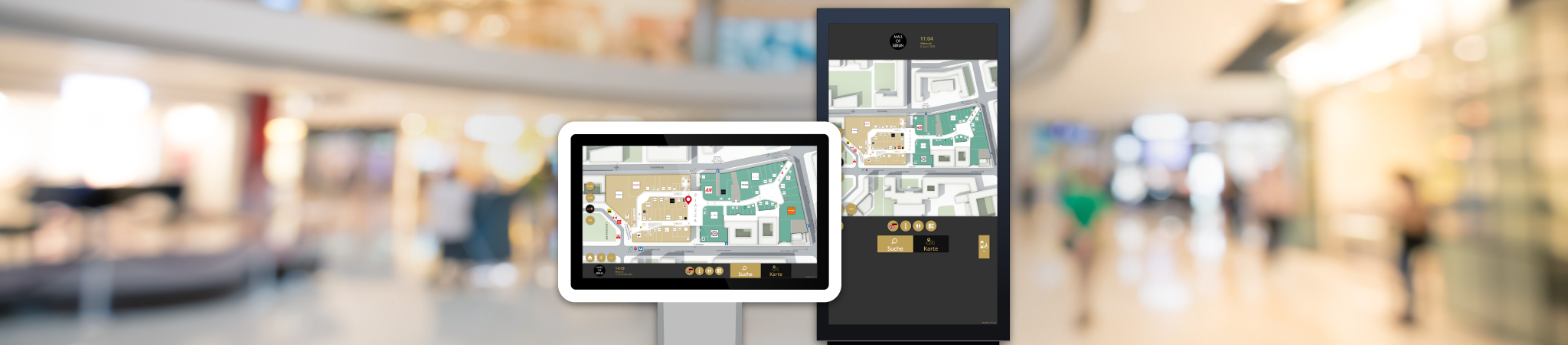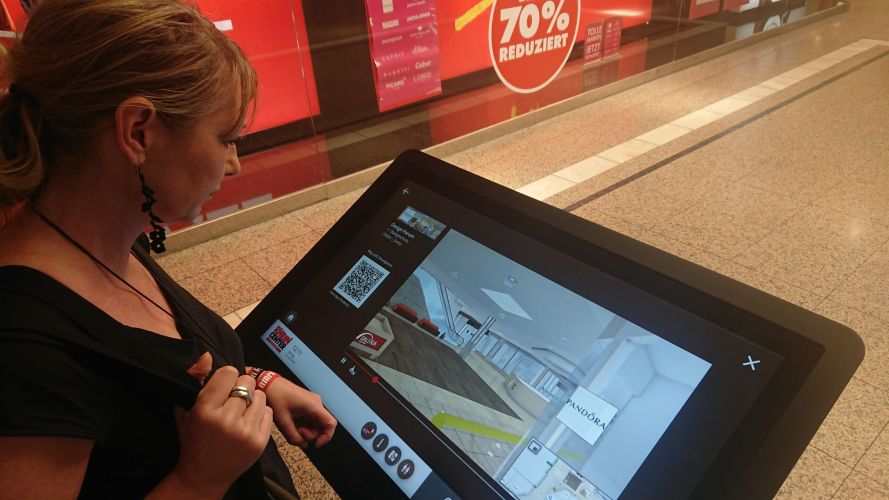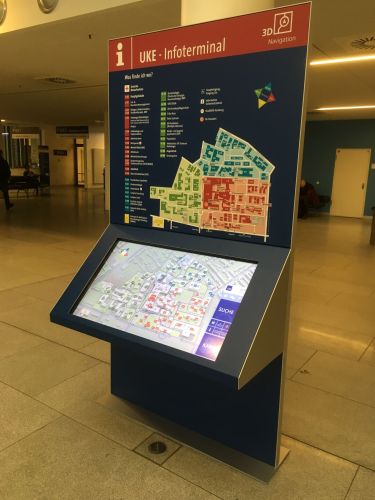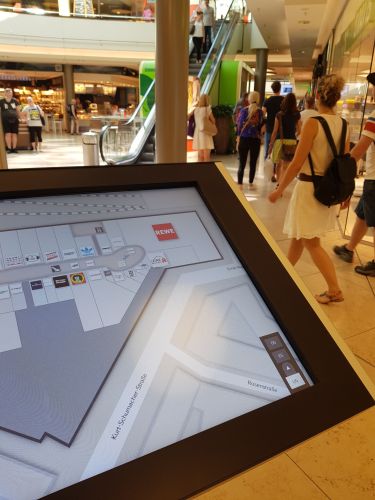easyGuide kiosk
'retail'
is our software solution for touchscreens on site, which was developed especially for retail. The overview map offers a quick orientation about all stores in the building. Optionally, a picture can be stored for each store to get a first impression directly. By entering keywords, the user can easily search for destinations.
By means of various functions and add-ons, easyGuide kiosk ‘retail’ offers numerous possibilities for a ‘return on investment’.
Features
- Unique Selling Point
- Return on Investment
- Consistent Look & Feel on all devices
- Corporate Design
- Responsive Design
- Demand-oriented user interface
- Multiple languages
- Initial map view
- ‘You-are-here’-Marker
- 2D environment map
- Environmental information
- Intelligent search
- Destination information
- Destination highlighting
- Intelligent route calculation
- Clear route indication
- Interactive map
The default screensaver shows the current floor of the building and animates the room highlighter in the form of a smooth beautiful color wave to attract the attention of passers-by. An animated “Where are you going?” or “What are you looking for?” hint further clarifies the purpose of the application.
If easyGuide mobile is part of the project, a QR code is also permanently displayed to call up the web app directly.
Logo and name of the building are placed clearly visible next to time and date.
The current time and date are placed clearly visible next to the logo and name of the building. The format adapts to the selected language (e.g. 9:25 AM in English).
The clearly visible home button displays the application’s home page. This is not only helpful when navigating back to the beginning after a search, but also when a user approaches the kiosk system and the previous user’s selection is still visible.
Buttons for quick destination selection can be displayed on the home page. This allows users to get directions to the most frequently searched destinations with a single touch. Typical examples for quick destination selection are infodesks, restrooms, elevators and ATMs.
Analogous to the destination quick selection, the info quick selection displays a freely definable web page in a large popup. Typical examples are safety information, public transport departure times or current event information.
Typing errors are impossible with the intelligent keyboard: On touchscreen devices, keys on the on-screen keyboard that do not lead to a hit are hidden by means of letter narrowing. The layout of the virtual keyboard is minimal and arbitrarily customizable and omits unnecessary keys like special characters.
A photo of the desired destination (e.g. the store front of a store in a shopping mall) is displayed at the same time as the destination selection. Thus, the user can get a “first picture” of his destination and it also supports recognition during the subsequent route guidance there.
Once the target has been selected, the target is focused on the map, marked with a target marker, the associated room is highlighted, and a target info balloon displays the following essential information:
- Name
- Logo
- Destination image
- Location description
- Info button
- Way-Button (with barrier-free option)
- Distance & time to destination
- QR code to transfer the route information to your cell phone.
The info button in the target info balloon can be used to call up a freely definable website with further information (e.g. store description with products and opening hours) with more details.
The interaction area of the applications is height-adjustable. For barrier-free operation, wheelchair users can also reach all operating elements from a seated position.
Particularly with screens that are operated in portrait format, it makes sense to divide the physical screen into sub-areas using digital signage software.
- For example, advertising that is clearly visible from a distance can be placed in the upper area.
- The interactive easyGuide kiosk application appears in the middle area, where it can be conveniently operated.
In the lower area, for example, helpful information such as the general opening hours can be displayed.
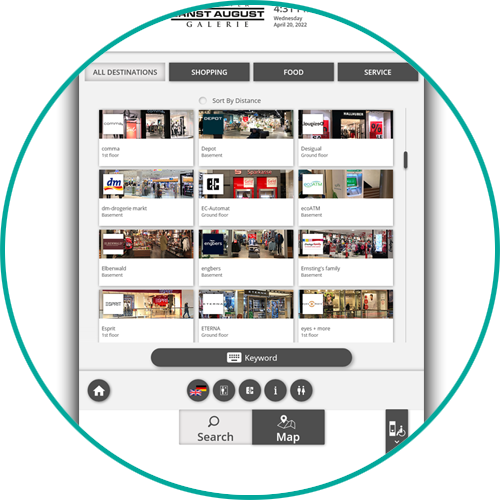
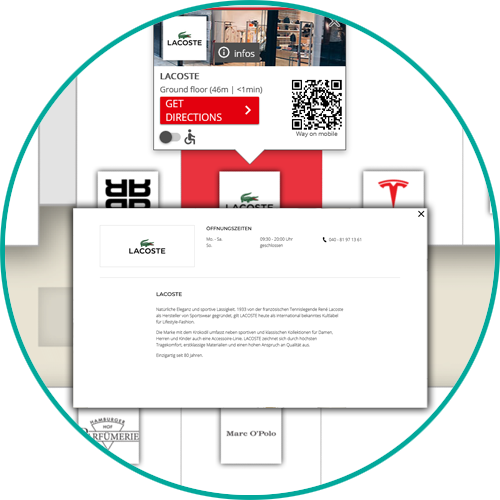
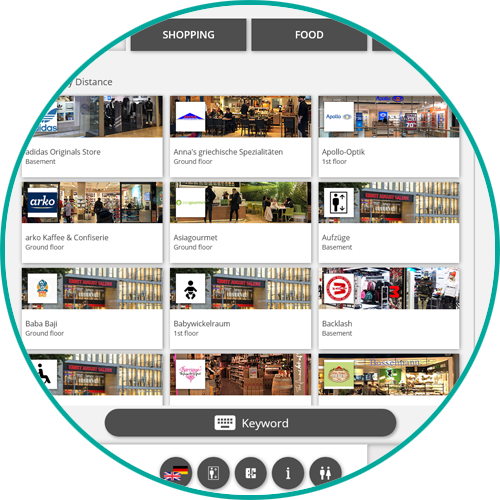
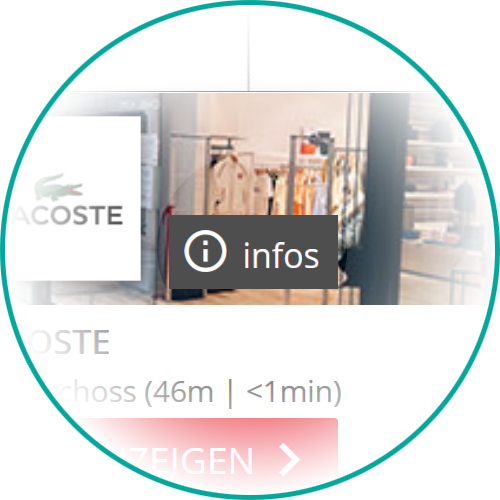
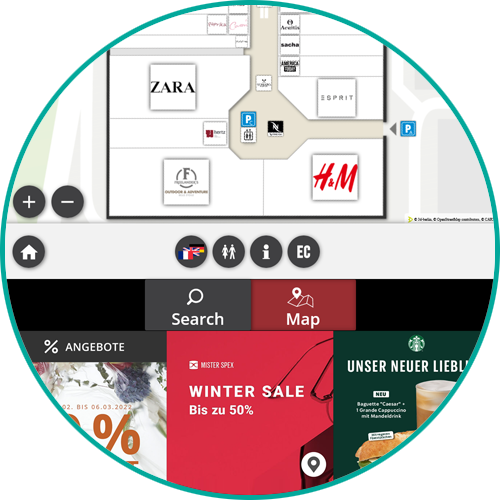
Add-Ons
- Unique Selling Point
- Return on Investment
The unique 3D route display “Guide3D” visualizes the route in the form of an animation from the first-person perspective. The user virtually walks along the path in advance: anyone who has walked along a path before will always find their way to their destination without any problems.
The 3D route display is offered in addition to the classic 2D step-by-step route display, so that the user can switch between the two display formats according to preference.
The custom screensaver allows the customer to use either videos, an image slideshow or a freely definable web page as a screensaver.
With the banner ad extension, advertisements for local offers can be placed permanently visible on the user interface without reducing the ease of use.
Three advertisements are displayed at the same time and then rotated, so that any number of advertisers is possible.
The special feature here is that by selecting/touching an ad, the corresponding advertiser (e.g. a store or restaurant) is displayed in addition to the route display.
The user can thus immediately see that, for example, the advertised discount offer is only a few steps away.