Service & Support
Service Centre
Access your project to view the current status and statistics.
Support Portal
Submit inquiries to our support team via a ticket system.
Support Portal FAQ
Here you will find all information about the support portal.
Your email address must be verified by us for security reasons before you can use the Support Portal. If you do not see the Support Portal as shown under “Create a request”, please send us an email to support@3d-berlin.de and ask for your email address to be activated for your specific project to gain access to our Support Portal.
Registration
Step 1:
Go to the Support-Portal and enter your e-mail address.
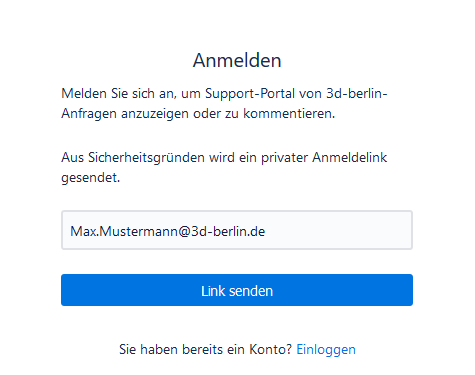
Step 2:
Click on the link in the confirmation email.
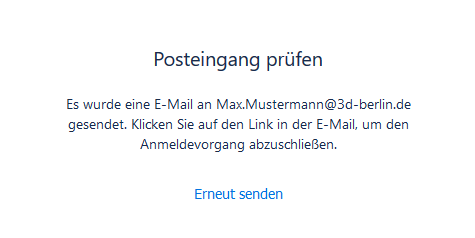
Step 3:
Set up and confirm name and password.
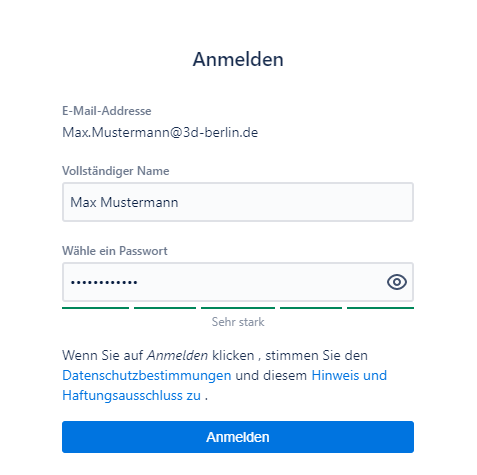
If you already have an account for our support portal, you can log in with your registrated e-mail address. Enter your e-mail address in the field provided and confirm this by clicking on the blue button labeled “Next”. If your e-mail address is verified, an input field for your password will appear below the e-mail address. After entering the password, you can access the support portal by clicking on the blue button labeled “Login”.
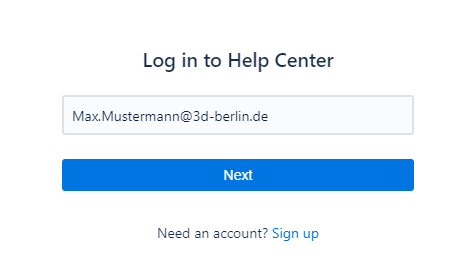
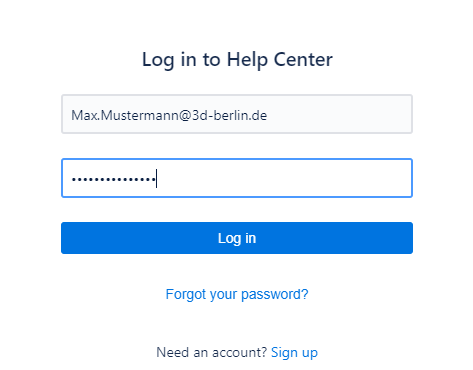
Choose between “Content Updates” and “Bugs & Support Requests” to get to the specific request forms.
Content updates
Has something changed in your building? Whether changes in goals,
paths or spatial conditions – you can report it here.
Bugs & support requests
Something in the application or the device does not work as it should? Then please choose this request form.
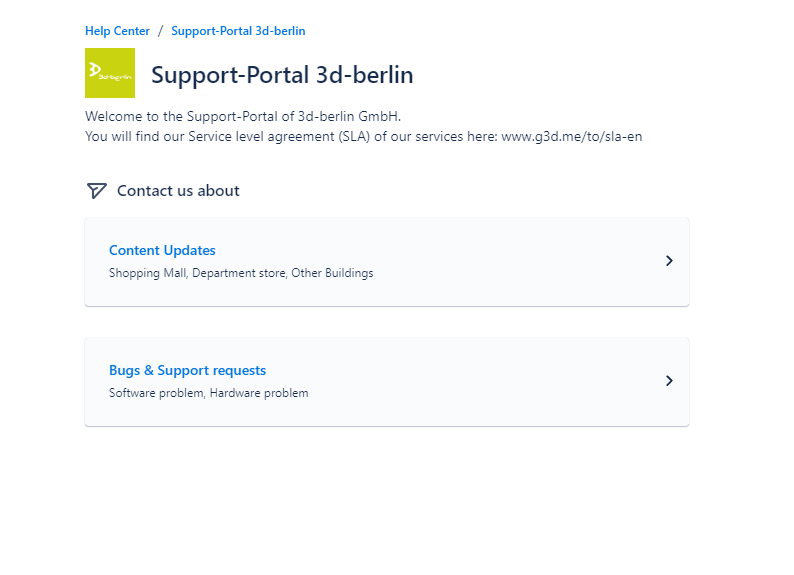
First, choose which building type your project belongs to. Whether it’s a shopping center, department store or other building, each property has its own challenges and content. With the “Other Building” form, we can cover the needs of most building types, such as hospitals, offices, corporate headquarters, universities and airports.
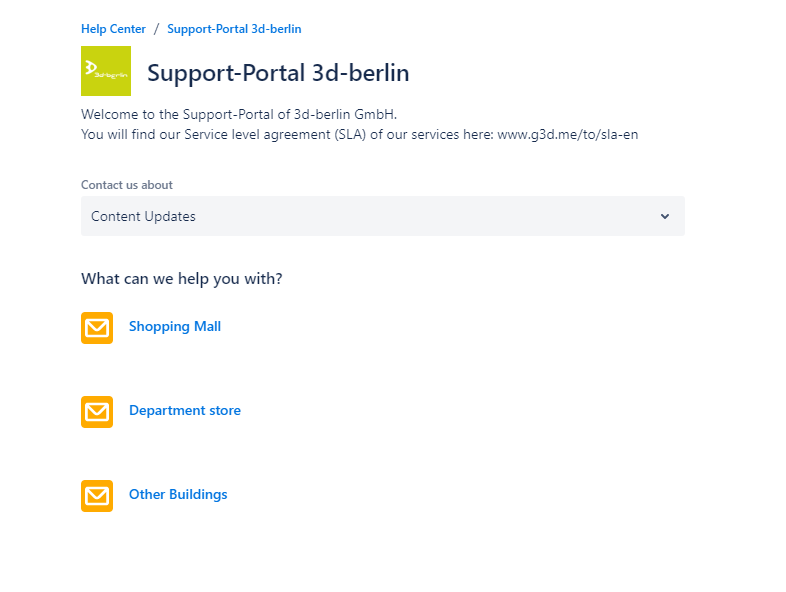
First, select one of the two options – software or hardware problems.
A “software problem” exists when, for example, the application gets caught in the loading screen or something is not displayed as it should be.
A “hardware problem” exists when, for example, the equipment does not start or the screen flickers. Normally, your hardware partner is responsible for this. However, you may still send us a request if you are at a loss.
If you are using devices from eKiosk, please contact support at https://ekiosk.com/service-und-support/.
https://ekiosk.com/service-und-support/
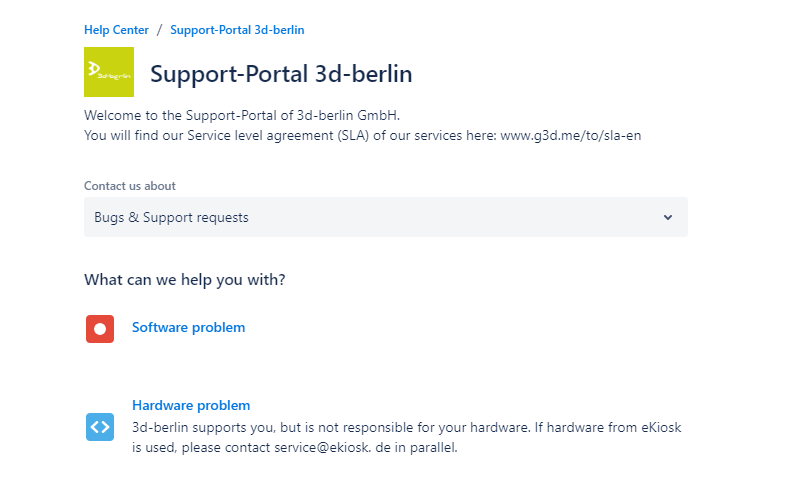
Please fill out the form as detailed as possible. Mandatory fields are marked here with an asterisk.
Tip 1: Below the input fields there are sometimes examples or notes on how to fill in the field.
Tip 2: Use the attachment to send us additional explanatory illustrations or required materials (e.g. in the case of path, building or logo changes).
Tip 3: In case you are in charge of several projects of ours, indicate the correct project under “Share with” to give your project team insight into the ticket as well.
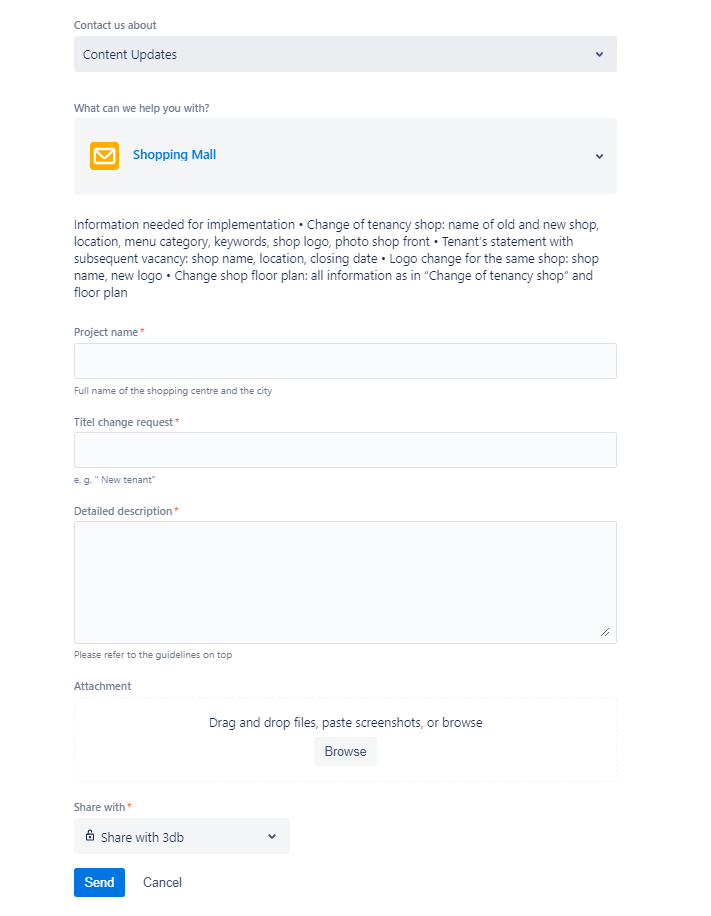
You have the ability to view tickets created by you or your team in the Support Portal.
Find tickets
To get to an overview of the tickets that have been created, click on “Requests” in the upper right corner of the screen. The dark blue number indicates whether there are tickets waiting for your answer.
Within the overview you can filter by “Open tickets” and “Closed tickets” or use a keyword search directly.
If you work in a team, you can also view the tickets created by a certain person or search for requests of a certain type.
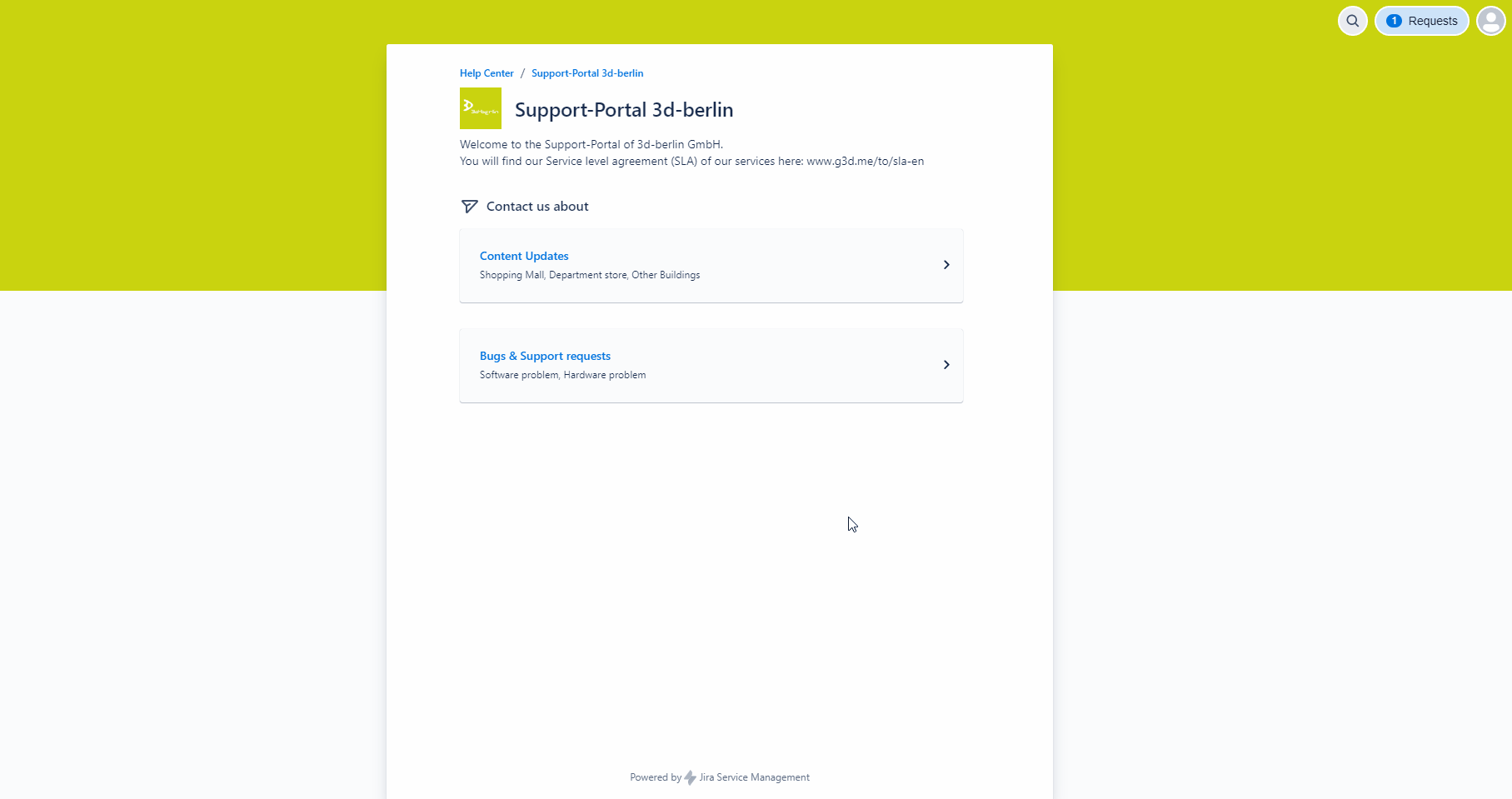
View ticket status
You can view the processing history of a support request at any time in the support portal. In the “Status” column, you can see the progress of the processing of the respective request.
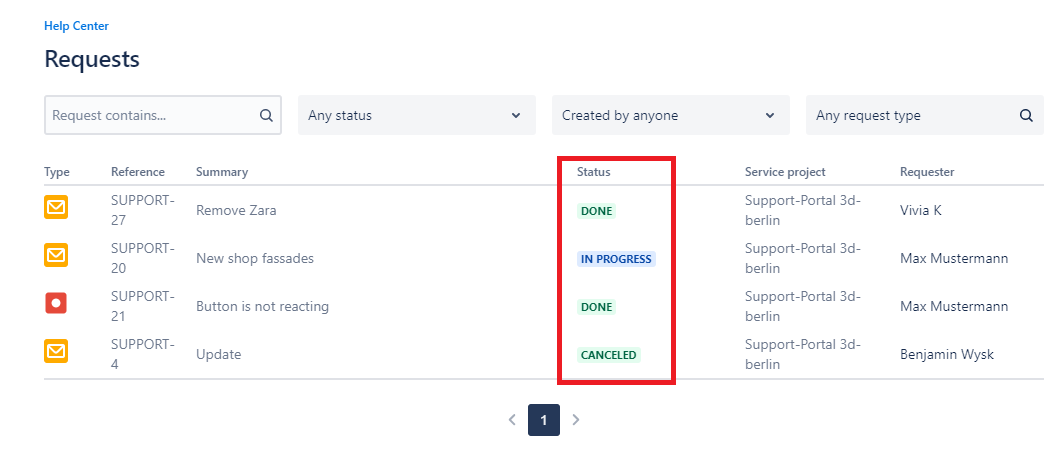
Comments and answer
If we need your help to process a ticket or have any queries, you will be contacted by email. You can reply directly to this email and also upload attachments. These replies and attachments will be automatically assigned to the ticket.
Attention: Changing the subject will result in the creation of a new ticket and may complicate the implementation of your request.
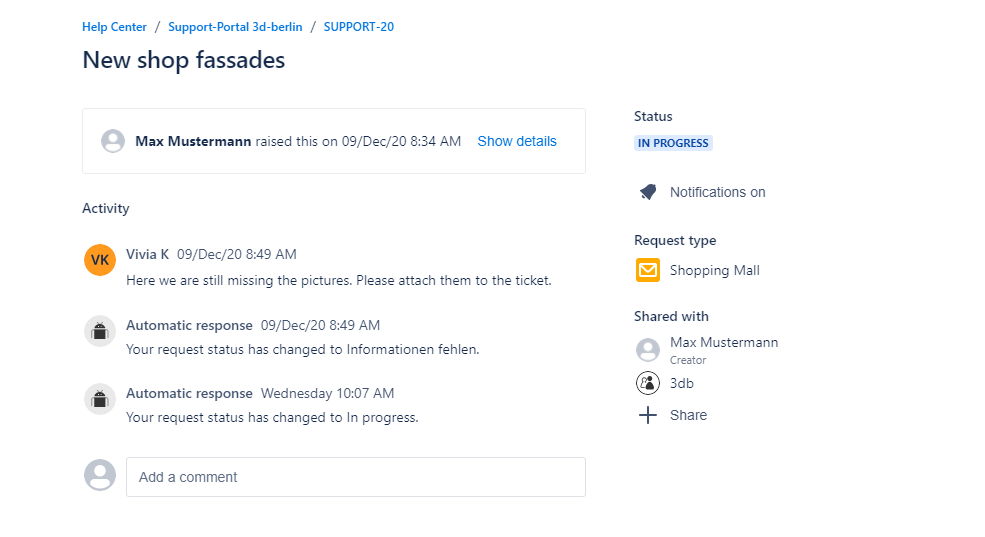
Ticket completed
When your ticket has been processed, you will receive an email from us. You can still find the ticket under “Closed requests”.
Your user profile contains basic information about you that other users from your team can see.
Here’s how to find your user profile:
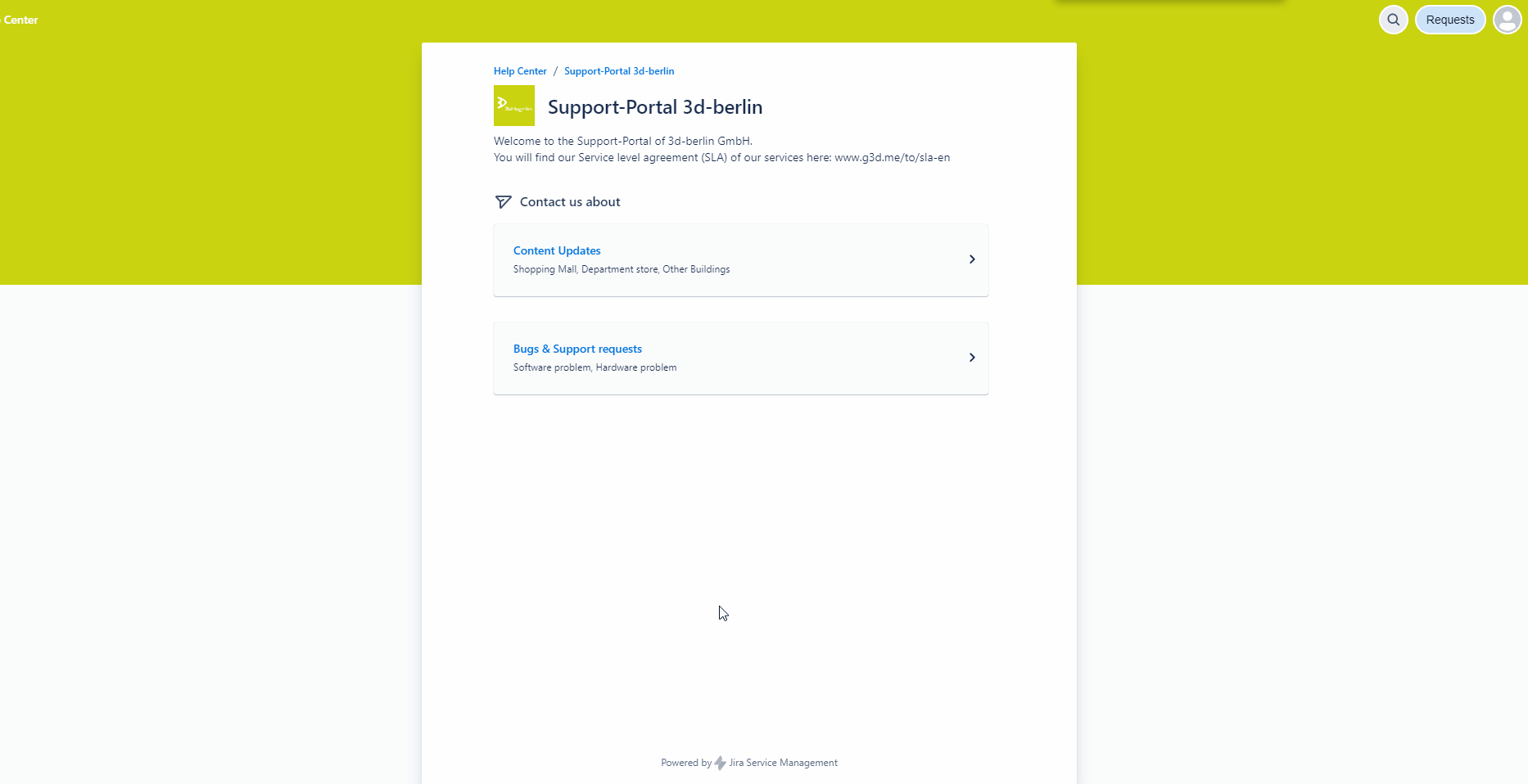
The support portal is available in German and English menu language. The menu language can be changed in your user profile. The change is usually visible immediately, but it can happen in exceptional cases that the changes take up to five minutes.
Important: If you want to change the language to English, then you must select English(United Kingdom) in the dropdown menu.